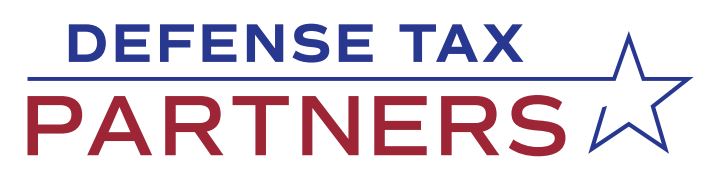As tax season rolls around, many individuals and businesses will be required to submit various forms to the IRS. One such form is Form 2848, Power of Attorney and Declaration of Representative, which allows a designated representative to act on behalf of a taxpayer. In recent years, the IRS has made it easier to upload this form electronically, including the ability to use electronic signatures. In this guide, we will provide an overview of how to upload Form 2848 with electronic signatures, including the necessary steps and considerations.
Understand the Purpose of Form 2848
Before diving into the process of uploading Form 2848, it’s important to understand the purpose of this form. Essentially, Form 2848 authorizes a representative to act on behalf of a taxpayer for a specific matter, such as filing a tax return, responding to an IRS notice, or providing documentation. The representative may be an attorney, accountant, or any other individual authorized to practice before the IRS. By completing and submitting this form, taxpayers are giving their representatives the legal authority to act on their behalf in these matters.
Gather the Necessary Information
Before uploading Form 2848, taxpayers will need to gather certain information, including their personal information, the representative’s information, and the specific matter for which the representative is authorized to act. This information includes:
- Taxpayer’s full name, Social Security number or Employer Identification Number (EIN), mailing address, and daytime telephone number.
- Representative’s full name, Social Security number or EIN, mailing address, and daytime telephone number.
- Specific tax matter(s) for which the representative is authorized to act, including tax form numbers and tax periods.
Be Aware of Risks and Limitations
While electronic signatures can be a convenient option, taxpayers should be aware of the potential risks and limitations associated with this method of signature. For example, electronic signatures may be subject to cyber-attacks or data breaches, which could compromise the security and confidentiality of the information contained in the form. Taxpayers should ensure they are using a secure and trusted software platform and take appropriate measures to protect their personal and financial information.
Understand the Timeline for Processing
When submitting Form 2848 with electronic signatures, taxpayers should be aware of the timeline for processing and receiving confirmation from the IRS. The processing time can vary depending on factors such as the volume of submissions, the completeness and accuracy of the information provided, and any potential issues or errors identified during the review process. Taxpayers should also ensure they have provided accurate and up-to-date contact information, as the IRS may need to contact them for additional information or clarification. It’s recommended that taxpayers monitor the status of their submission and follow up with the IRS if they have not received confirmation within a reasonable timeframe.
Use the Proper Software
To upload Form 2848 with electronic signatures, taxpayers will need to use IRS-approved software that supports this functionality. The IRS currently supports two types of software for electronic signature: the Adobe Sign platform and the DocuSign platform. Taxpayers should ensure they are using the latest version of this software and that it is compatible with their operating system.
Prepare the Form for Upload
Once the necessary information has been gathered and the proper software has been identified, taxpayers can begin preparing Form 2848 for upload. This includes completing all required fields on the form and obtaining the necessary electronic signatures.
To obtain an electronic signature, taxpayers will need to follow the instructions provided by their selected software platform. This typically involves sending a request to the representative to sign the form electronically, either by email or through the software platform itself. Once the representative has signed the form, it will be returned to the taxpayer for final review and submission.
Upload the Form
After Form 2848 has been prepared and signed with electronic signatures, taxpayers can proceed with uploading the form using their selected software platform. This typically involves selecting the “upload” or “submit” button within the software and following any additional prompts or instructions. Taxpayers should ensure that they receive confirmation that the form has been successfully uploaded and submitted to the IRS.
Keep Copies for Your Records
Finally, taxpayers should keep copies of all documentation related to the submission of Form 2848, including the completed form, any correspondence with the representative or software platform, and confirmation of successful submission to the IRS. These records should be kept for a minimum of three years and may be necessary for future reference or audit purposes.
Uploading Form 2848 with electronic signatures can be a straightforward and convenient process when the proper steps and considerations are followed. Taxpayers should ensure they understand the purpose of the form, gather all necessary information, use approved software, prepare the form for upload, and keep copies of all documentation.
By following these guidelines, taxpayers can ensure they are complying with IRS regulations and authorizing their representatives to act on their behalf in a legally binding manner. It’s important to note that while electronic signatures are an accepted and convenient option, they are not mandatory.
Make sure to engage help from tax resolution/consultation services if you find the above too daunting!